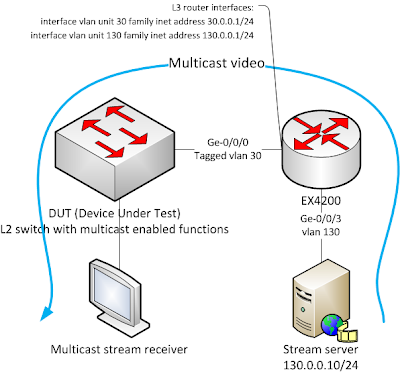Junos 10.0 is not recommended and supported anymore. Latest releases add some interresting features on pure/non-mixed EX 4200 virtual-chassis like nonstop active routing, nonstop bridging and ISSU. Best choice is to upgrade to newest release during one maintenance window.
They upgraded download page, so it directly leads you to recommended version. You need priviledges to download Junos.
There is a little notice when you want to download Junos 10.4R3+. for EX 4200. I am going to incorporate content of this notice later in this blog. We need to click on text TSB15524 to download jloader file. Link to jloader files.
Notice that there has been some problem with newer hardware revisions. As mentioned on TSB15524, links are changed to right jloader files. Link to more info about this problem.
You should have read release notes for version that you are going to upgrade to. So please read 12.3 release notes. Link to Junos Software Release Notes 12.3. You should also have to download additional files like MIBs, Documentation, Radius Dictionary, etc.
Read this from Relase notes 12.3. On left click Junos OS Release Notes for EX Series Switches and then Upgrade and Downgrade Instructions for Junos OS Release 12.3
for EX Series Switches. This is the same direct link: Upgrade and Downgrade Instructions for Junos OS Release 12.3
for EX Series Switches.
You cannot directly upgrade to 12.3:
Upgrading from Junos OS Release 10.4R2 or Earlier
To upgrade to Junos OS Release 12.3 from Junos OS Release 10.4R2 or earlier, first upgrade to Junos OS Release 11.4 by following the instructions in the Junos OS Release 11.4 release notes. See Upgrading from Junos OS Release 10.4R2 or Earlier or Upgrading from Junos OS Release 10.4R3 or Later in the Junos OS 11.4 Release Notes.
So download latest 11.4 and jloader. Link to jloader files was mentioned before. Download Junos OS 11.4 Release Notes.
So the process looks like this:
download jloader, Junos 11.4, 12.3 ->
-> upgrade jloader -> upgrade to 11.4 and reboot -> check VC -> upgrade to 12.3 and reboot -> check VC ->
-> if not configured, configure commit synchronize, graceful switchover->
-> if VC consists of two switches, configure no-split-detection ->
-> deactivate GRES (graceful-restart) -> activate NSB -> activate NSR -> check NSR, NSB
Install jloader and Junos 11.4 from USB
Copy these files to an USB with FAT32.
Log to virtual-chassis (I recommend via Console)
Plug it to a Master switch. (MST led is green on or > show virtual-chassis)
Login as root and start shell
> start shell user root
Create new directory
% mkdir /var/tmp/usb
Mount usb
% mount -t msdosfs /dev/da1s1 /var/tmp/usb
Add jloader
% cli
> request system software add /var/tmp/usb/
jloader-ex-3242-XX.Xbuild-signed.tgz
Add software and automatically reboot. Content of usb will be erased. All members of VC will be upgraded,
> request system software add /var/tmp/usb/
jinstall.... reboot
After boot. Check system status of VC. Copy new 12.3 junos to usb, plug it in master switch, mount it and upgrade to 12.3
> request system software add /var/tmp/usb/
jinstall.... reboot
How to enable NSR & NSB?
configure commit synchronize, graceful switchover (GRES)
> configure
# set system commit synchronize
# set chassis redundancy graceful-switchover
# set chassis redundancy graceful-switchover
# commit
if VC consists of two switches, configure no-split-detection
# set virtual-chassis no-split-deteciton
# commit
GR and NSR cannot be enabled on the same device. Please read this link to overview what is GR and NSR.[Subscriber Management] GRES & NSR Configuration Quick Summary
deactivate graceful restart (GR)
# delete routing-options greceful-restart
GR could be enabled under protocols like bgp. Show where GR is configured
# show | display set | match graceful-restart
# set protocols bgp graceful-restart
# delete protocols bgp graceful-restart
# commit
activate NSB, activate NSR
# set routing-options nonstop-routing
# commit
# commit
# set ethernet-switching-options nonstop-routing
# commit
ISSU
Just read following link. There is a lot to do. ISSU is basically a technology that upgrades VC members one after another to minimalize downtime. Best achieved if your links are aggregated trunks spanning through multiple members.
check NSR, NSB
Check this link on how to check NSR and NSB. [Subscriber Management] GRES & NSR Configuration Quick Summary
That is all.